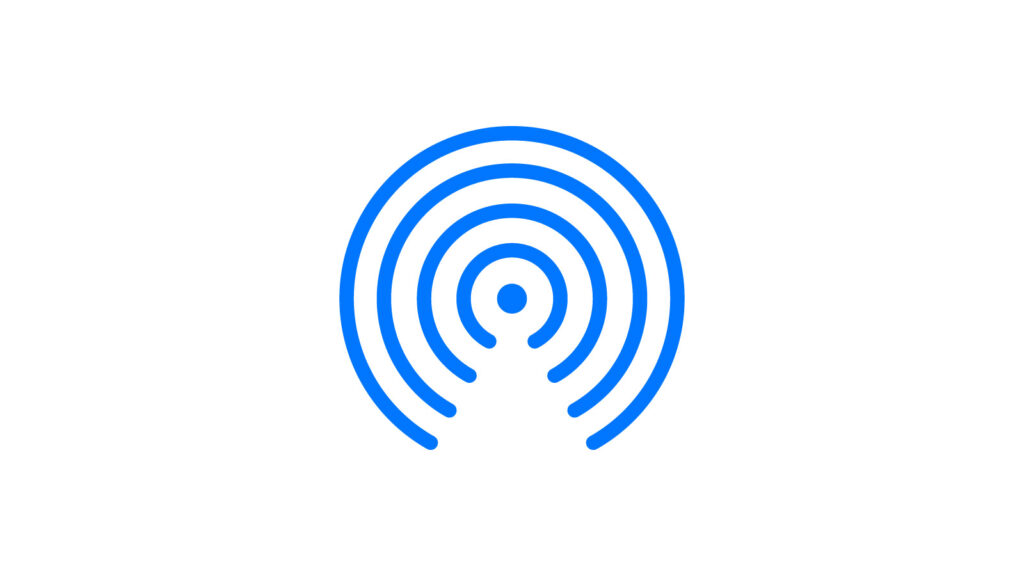Nowadays, data is transferred in different ways from mobile phone to mobile phone, from mobile phone to computer or vice versa. Cable connections can be used, as well as WLAN and Bluetooth. If you own an iPhone, Apple offers AirDrop, a solution that uses a combination of WLAN and Bluetooth. However, the question remains: what do you have to do to transfer data with AirDrop and what do you need? What happens when you discover AirDrop does not work? Read more about it in this article.
What is AirDrop and how can I use it?
If you own an iPhone or Mac and want to send files like pictures, videos or pdfs, AirDrop is the perfect solution. The service, provided by Apple, makes it possible for these files to reach the recipient quickly and easily via Bluetooth and wireless LAN. However, some requirements must be met for this to work:
- The devices between which the exchange is to take place must be within range. Apple specifies a range of around 9 metres.
- Bluetooth must be activated on both devices, and the devices must be in an active WLAN.
- Incoming connections must not be “blocked”, and a personally set up hotspot must also be deactivated.
- If the recipient is in your contacts, the reception setting “for everyone” must be activated. If the recipient is not in your contacts, the e-mail address and mobile phone number must be included in the business card.
Transmission is possible between the following devices: MacBook and MacBook Pro in late 2008, MacBook Air in late 2010, iMac in early 2009, Mac mini, Mac Pro in mid-2010, and all iOS devices. For a transfer between a Mac computer and an iOS, the computer must be equipped with OS X Yosemite and manufactured from 2012 onwards. If you have other or older devices, AirDrop will not work.
AirDrop in the application: Step by step data transfer
The application of AirDrop is relatively simple and can be done in two steps:
- Open the file you want to send with the appropriate app and select the respective files.
- Tap AirDrop and then tap the user who will receive the files. If a picture of the recipient is displayed, they are in your contacts; if only a name is displayed, they are not in your contacts.
The recipient now has the option to accept or reject the files. When they are accepted, they are opened with the same app that was used to send them.
AirDrop via Mac not working? Then check to see if the Bluetooth, Wi-Fi, contacts and connection settings above have been checked.
AirDrop via iPhone not working? Make sure you don’t have a personal hotspot enabled or mobile data enabled.
AirDrop doesn’t work: TransferXL as alternative
Can’t send any data? Bluetooth connection not working? The recipient doesn’t want to receive data via AirDrop? The business card doesn’t contain the necessary data? With all of these problems, there is an alternative if AirDrop doesn’t work: TransferXL.
TransferXL is a service that uploads your data to external servers quickly, easily and securely, where it is ready to be received. All you have to do is go to the website, upload the desired data and you will receive a link where the recipient can retrieve the data. No Bluetooth, no app, no personal data entry or account. So if AirDrop doesn’t work, TransferXL certainly will. The service is free of charge and account free for up to 5 GB of data – for files up to 200 GB, you can set up a subscription account and even send very large files.
The most important questions and answers about AirDrop
What is AirDrop?
AirDrop is a Wi-Fi ad hoc service offered for Apple products. This service allows you to exchange data between Apple devices, such as iPhone, iMac, or MacBook.
How can AirDrop be used?
A Bluetooth connection is used to establish a connection between two devices that are in close proximity (up to 9 m range). Now the data exchange can take place via WLAN. To do this, a few conditions must be met in the security and reception settings: Incoming connections must not be blocked and a personal hotspot must be deactivated. If the recipient is in the contacts, they must have reception “for everyone” activated; if there is no contact, the e-mail address and mobile number must be found in the business card. AirDrop will not work if these requirements are not met.
Between which devices can I use AirDrop?
AirDrop can exchange data between the following devices: iOS devices, MacBook (late 2008), MacBook Pro (late 2008), MacBook Air (late 2010), iMac (early 2009), Mac mini (mid 2010) and Mac Pro (mid 2010). It also works between iOS devices and Mac computers equipped with OS X Yosemite starting in 2012.
What to do if the transfer does not work?
AirDrop via Mac not working? AirDrop via iPhone not working? In these cases, you should check the aforementioned points as well as the connections. If the transfer doesn’t work, there are other options, like cloud services, to send files.
Is there an alternative for AirDrop?
A very good alternative is TransferXL. Here, files are simply uploaded via the website with one click. With the link you receive, the recipient can now view or download the files. The whole thing works up to 5 GB of data without an account and is free of charge. In addition to the simplicity of the data transfer, the most striking features are the high level of security (thanks to end-to-end encryption) and the speed (thanks to numerous servers around the world). A data transfer of up to 200 GB is also possible with a paid subscription. So if AirDrop is not working again, try TransferXL.